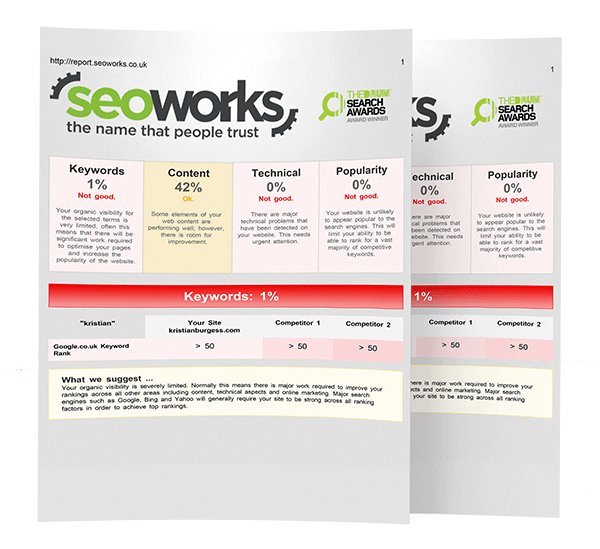Google My Business SEO: How to Optimise Your Listing
Creating a Google My Business profile is a great way to attract new customers to your business through Google search and maps, especially if you are a local business. In this guide, we will cover what a Google My Business profile is, why you need one, what features you can optimise, and how to connect your Google My Business data to Google Analytics.
What is Google My Business?
Google My Business is a free business listing, which allows you to provide contact details, your location, services, products, and photos of your business. It shows users where and how to visit your business if they are searching within the local area.
Having a Google My Business profile is only available to businesses who have contact with customers, for example if you owned a restaurant or shop, or if you provide a particular service by meeting with clients, for example a law firm.
Why You Need a Google My Business Profile
Having a Google My Business profile is a great way to attract new users and spread the word about your business. Your local SEO is likely to improve due to the listing appearing when a user searches for nearby businesses using Google Maps. There are plenty more advantages to having a Google My Business listing, including:
- Visual Maps: Once you have integrated your business into a Google My Business profile, you will be able to provide an exact location on Google Maps to show users where your business is located, allowing them to find you more easily.
- Valuable Insights: You can connect your Google My Business profile to your Google Analytics account, where you can learn more about how users find your business and if they are doing so via the search engine, via Google Maps, or the listing itself.
- Increase Engagement: With a fully optimised and trustworthy Google My Business listing, users are more likely to interact and engage with your posts, services, and products. Plus, they may even leave you a positive review!
How to Set Up a Google My Business Account
If you haven’t already got a Google My Business profile set up, you can follow these simple steps to get started:
- Go to https://google.com/business
- Click ‘Manage Now’
- Enter your business name and then click ‘Next’
- Enter your address (If you don’t have a physical store, you can click the ‘I deliver goods and services to my customers’ and hide your address)
- Choose the most accurate primary business category
- Add your phone number and website URL
After you have completed these steps, you are ready to start optimising your listing.
How to Optimise Your Google My Business Profile
Yes, Google My Business SEO is a thing! There are a few factors that Google will consider when determining local search ranking, which include:
- Google My Business Profile Features: This includes how well your Google My Business listing matches a search and how up to date your business’ information is.
- Personalisation: This includes how far your business location is from the searcher’s location.
- On-Page SEO: This includes your website’s on-page optimisation, domain authority, and ensuring it is technically sound.
In this guide, we will be focusing on the top two factors.
Google My Business Profile Features
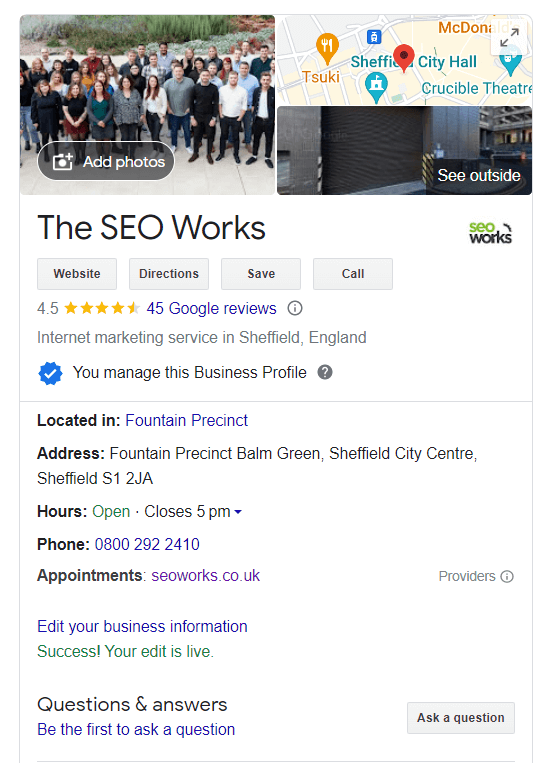
Contact Information
Adding your contact information for your business is extremely important to keep users up to date. You can control and update your phone number, website, business hours and other essential details as needed. It sounds obvious, but use your actual business name for the title as adding additional keywords is against Google’s Terms of Service and can get your listing penalised. (Plus, adding keywords to your Google My Business profile has no effect on your ranking in the search!)
Business Description
On your Google My Business profile, you can choose what primary category is right for your business as well as add a description to let users know who you are and understand what kind of product or service you provide.
Photos
Another way to enhance your Google My Business optimisation is to share photos of the location of your business, the types of services you provide or the products you offer to your customers. Additionally, customers can share and upload their own photos that they took at your place of business. This is a great opportunity to leave a lasting and positive impression on users who want to know more.
Posts
Posts are an excellent way to optimise your Google My Business profile effectively. They are essentially free exposure for your business. They show up at the bottom of your profile on desktop and in a dedicated tab in the Google Maps app on mobile.
There are 4 types of posts that you can use:
- What’s New Posts: Update users regularly on what is happening within your business.
- Event Posts: Inform users on any events that you have planned, using the date range feature.
- Offer Posts: Give out exclusive discounts, offers, or redemption codes.
- Product Posts: Showcase your best-selling or recommended products by including the product name and price range.
Reviews
When searching for a new company, service or product, we all look at how good the reviews are; they are a key element to build trust and creditability.
On your Google My Business profile, customers can share as much or as little information about their experience with your business as they like. They will appear automatically, which can work in your favour or against you – therefore, we recommend keeping on top of your reviews, so if there is a negative one, you can respond politely and professionally to deal with the matter.
The idea of having your reviews there for everyone to see is that if you have a high rating, you will much more likely attract attention to new users and prospective customers.
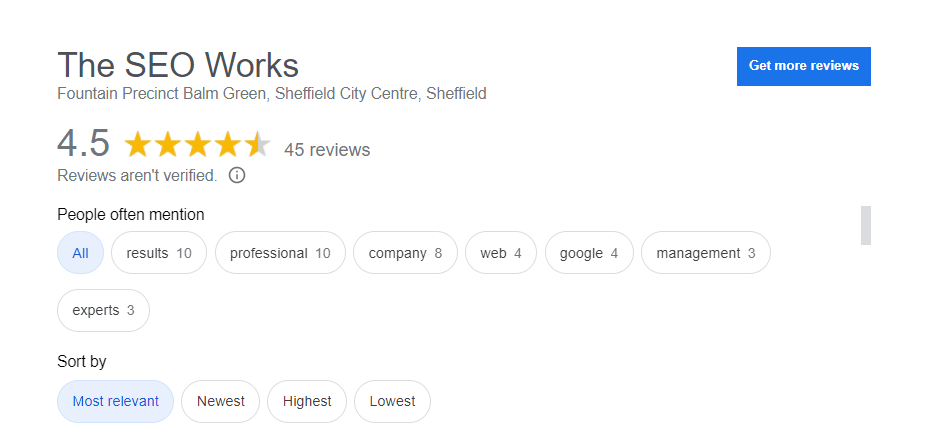
Questions & Answers
You can provide important information by posting the answers to the most common questions directly to your profile and allow customers to ask you questions. This will help to keep your customers up to date, as well as build up trustworthiness.
Personalisation
Location
The exact location of your business will appear within the search results, along with a local map to display where on the user’s map you are positioned. This is a great way to boost overall visibility of your business.
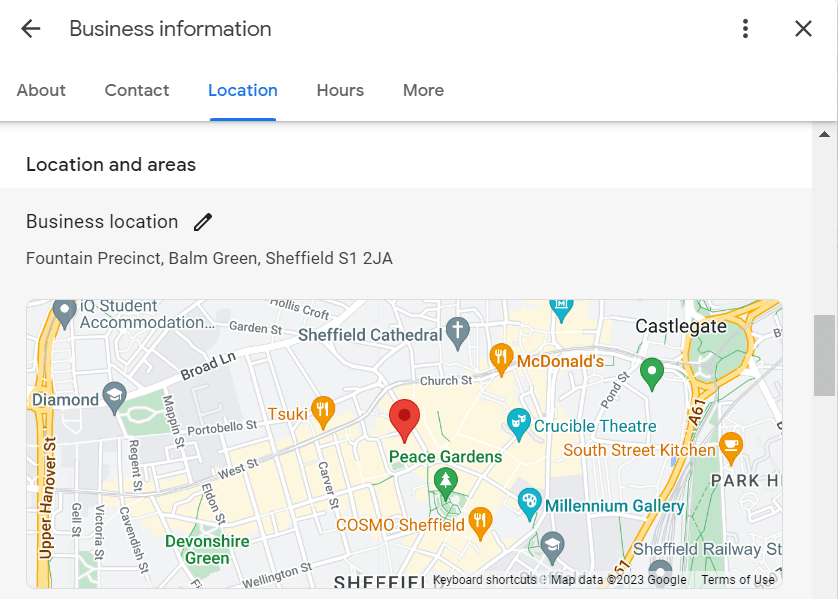
Download our full guide to optimising your My Business profile here:
How to Connect Google My Business with Google Analytics
It is clear that a well-optimised Google My Business can help users to find you, as it features all the information someone needs to contact you. But how do you know what traffic is getting to your website through Google My Business versus your other organic search traffic? Where is the data? It can be found in Google Analytics, it just needs some additional tracking set up. This involves logging into your Google My Business dashboard and adding a UTM campaign code.
What is a UTM Campaign Code?
A UTM campaign code is a code that you can attach to a custom URL in order to track a source, medium, and campaign name, which enables the data to go through to Google Analytics.
Once you have created your UTM code, replace your current website URL with your custom URL in your Google My Business dashboard.
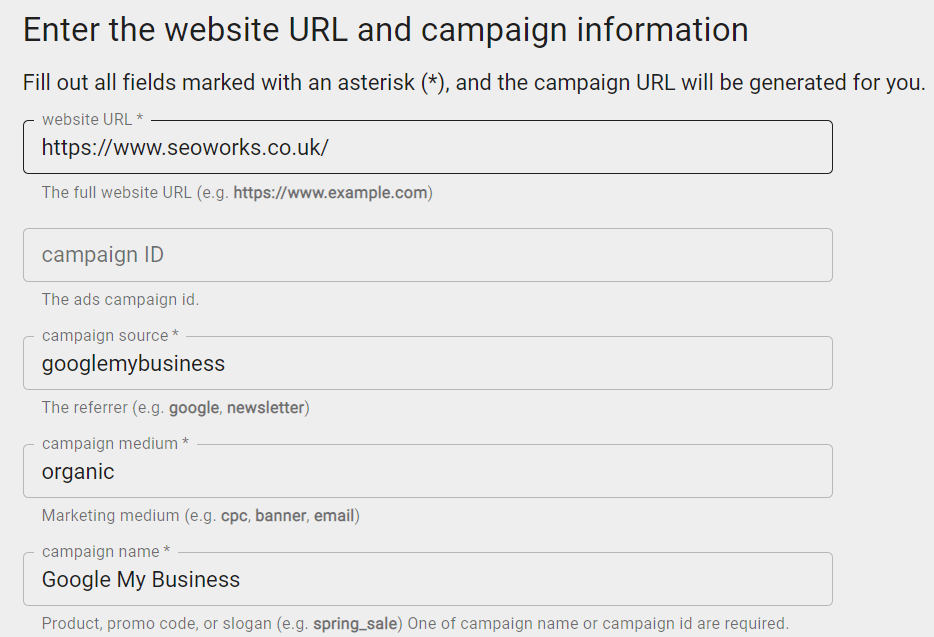
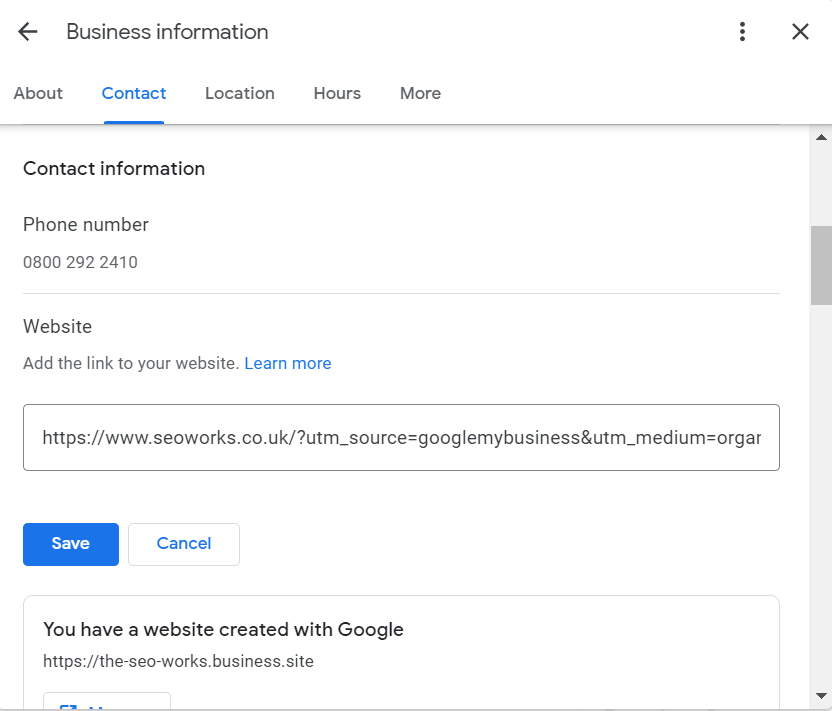
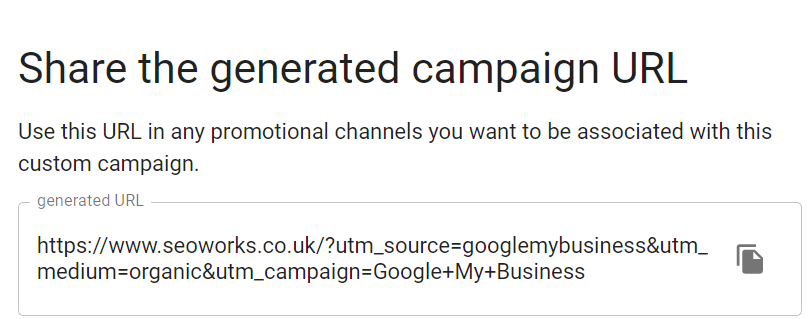
Where to Find the Traffic in Google Analytics & GA4
Google Analytics
- In Google Analytics, navigate to Acquisition > All Traffic > Source/Medium.
- In the search bar, search for ‘googlemybusiness’. = This is what you named the campaign source when building the UTM code.
- You will then be able to see the traffic that is coming through from your Google My Business profile.
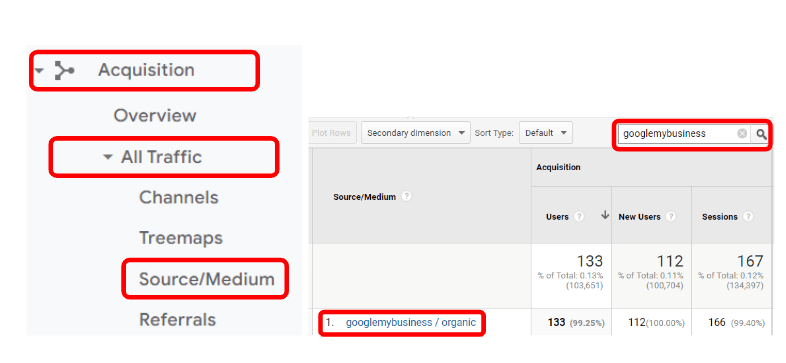
GA4
- In GA4, navigate to Reports > Acquisition > User Acquisition.
- Under the search bar, there is a dropdown menu. Navigate to First user source / medium.
- In the search bar, search for ‘googlemybusiness’. = This is what you named the campaign source when building the UTM code.
- You will then be able to see the traffic that is coming through from your Google My Business profile.
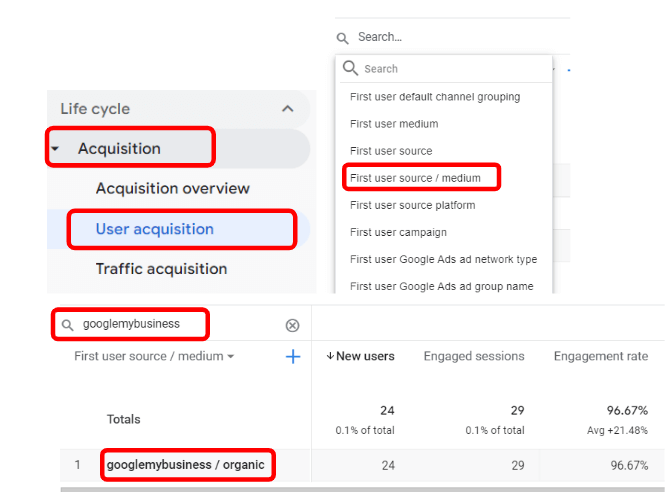
Get More Out Of Your Google My Business Listing
Now that you know how to create and optimise your Google My Business listing, you can show up more often in local search, make a great first impression to users, and find new customers.
A well-optimised listing is one of the most important elements of local SEO, so why not show yours off?

Emily specialises in SEO training, has a keen eye for Local SEO, and is obsessed with organisation.